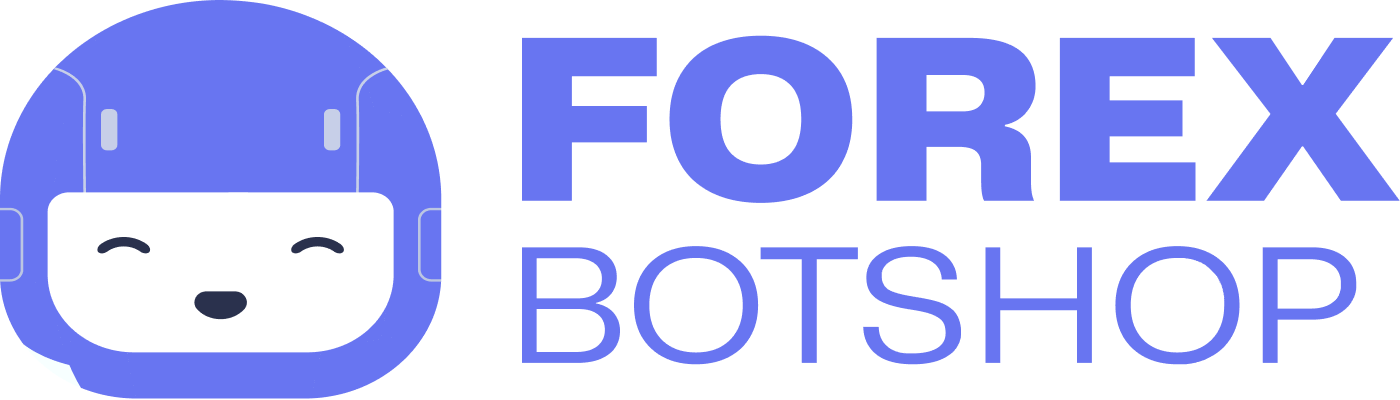Below you will find a step by step guide showing how to install your product after ordering.
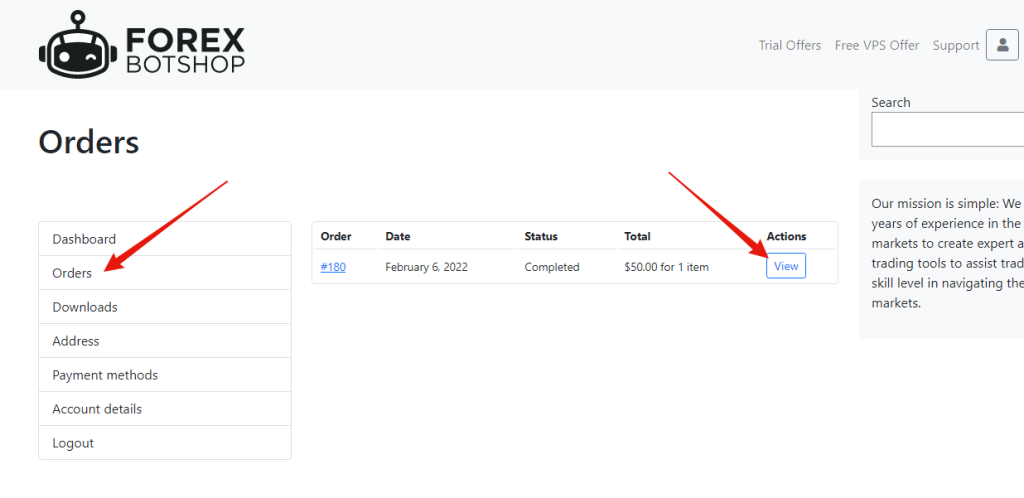
Step 1) Once you have completed your order enter the client dashboard area and click orders. Alternatively you can also click here.
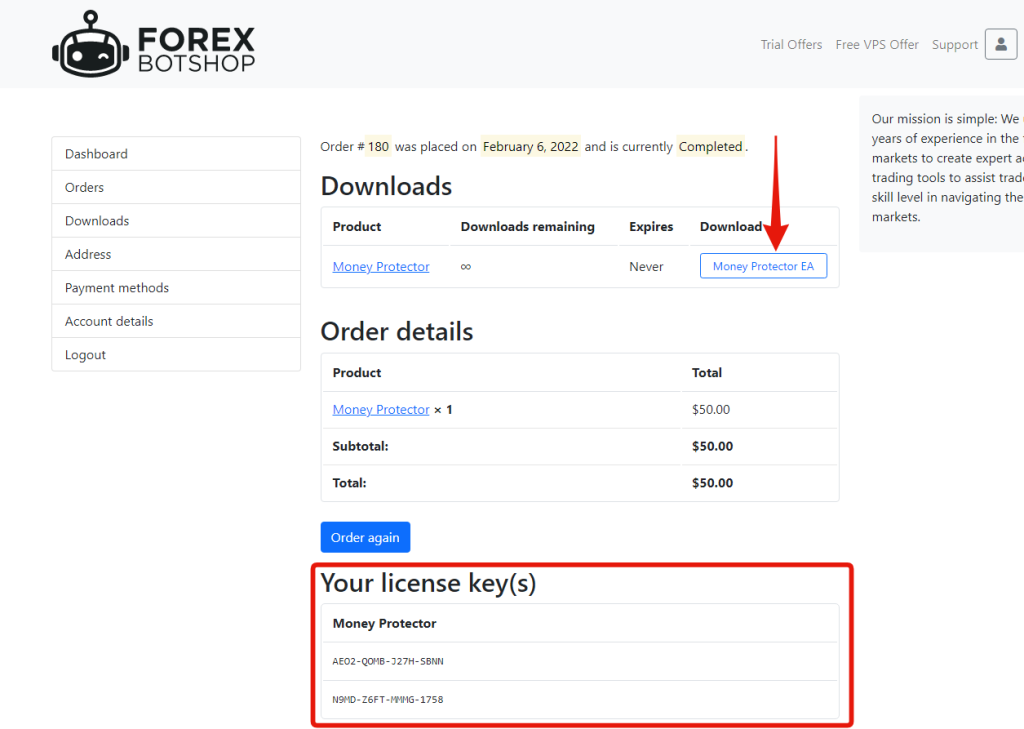
Step 2) Click the button under “download” and a folder containing your product will be downloaded to your PC. Also on this page will be your license keys that will be used to activate the EA.

Step 3) Open the newly downloaded file and you will find an installation guide, and your product file.
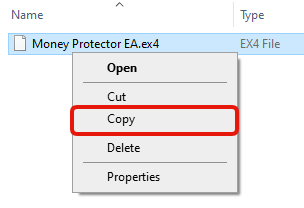
Step 4) Navigate into the MQL > Expert folder and you will find your product file. Right click on the file and then select copy.
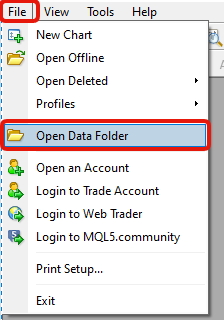
Step 5) Next, open your MetaTrader 4. At the top menu click “File” and then “Open Data Folder”.
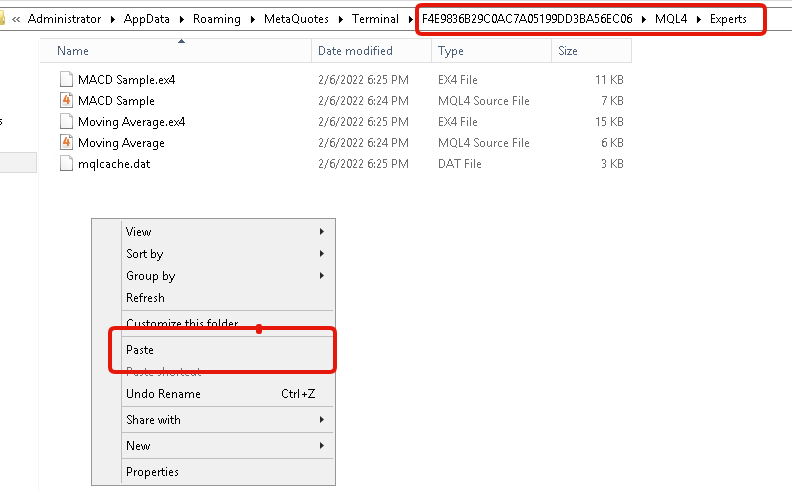

Step 6) Navigate into the MQL > Experts folder. Right click in a blank spot within the folder and click “paste”. Your product file should now appear inside of the Experts folder.
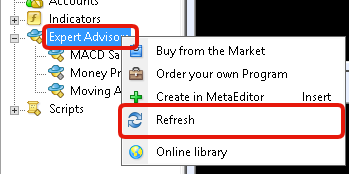
Step 7) Inside of the MetaTrader 4 window right click on “Expert Advisors” and select “refresh”. You should then see your product in the list.
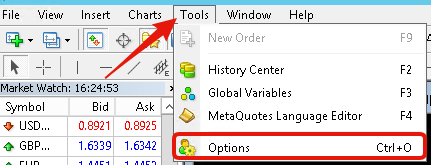
Step 8) Next click on the “tools” option in the top menu bar, and select options.
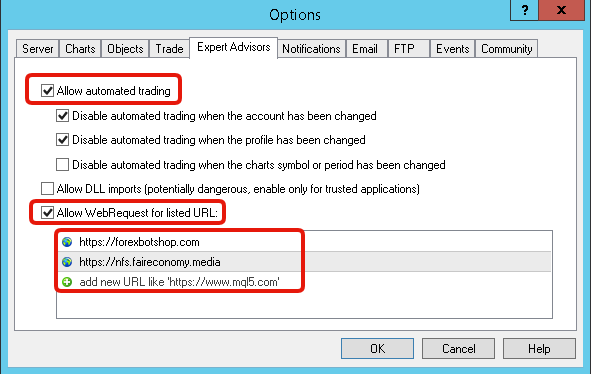
Step 9) Select “Expert Advisors” and click the box for “Allow automated trading” and “Allow WebRequest for listed URL:”. Add the following URLs:
https://forexbotshop.com
https://nfs.faireconomy.media
Once you have completed these steps you are all ready to attach your product to your chart and start using it! The license keys to activate your product can be found in the welcome email, as well as the client area shown in the screenshot above.
If you have any questions please contact us.